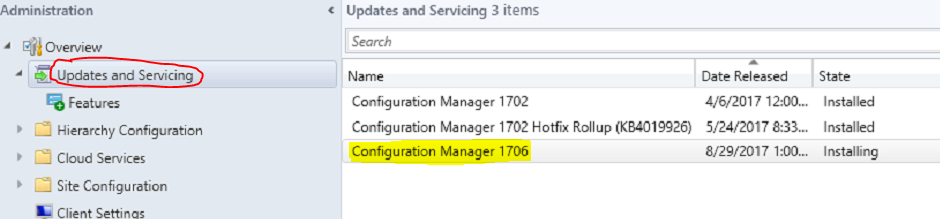With recent versions of SCCM, you can now perform in-place updates of SCCM. This is a great way of updating the application without having to download external ISOs etc.
The only issue is that once you have kicked off the install, you have no way of monitoring the progress within the application itself. We have to move to the LOG files in order to monitor this.
You can see the update highlighted here:
If you right-click the update, you can see "Install Update Pack".
Once you have done this, the only way to monitor the progress is by opening up the following LOG file within CMTrace:
C:\Program Files\Microsoft Configuration Manager\Logs\CMUpdate.log
This will update automatically as there's new information, and it's an easy way to see where the installation is at and whether there's any problems.
15 November 2017
01 November 2017
Windows Update Error: 80243004
Recently I was running Windows Update on a client's server, and I encountered the following error message:
Luckily this is a nice and easy fix.
1. Right-click task-bar and click on Properties
2. Click Customize
3. Tick Always show all icons and notifications on the taskbar
Once you've done that, simply click Try Again and it should work for you now.
Luckily this is a nice and easy fix.
1. Right-click task-bar and click on Properties
Once you've done that, simply click Try Again and it should work for you now.
Subscribe to:
Comments (Atom)